This article shows how to Force Quit any Mac application using only keyboard shortcuts. Any application can be quit – not just the front-most app. This is the fastest way to select any Mac app to terminate it immediately.
These instructions work for Mac OS X 10.6 Snow Leopard and Mac OS X 10.5 Leopard, and – I’ve just tested – I can confirm it works on Mac OS X 10.7 Lion as well.
Keyboard shortcuts can be necessary to force an app to exit, as a hung app may prevent access to the force quit function through the Apple menu.
Here’s the process to force quit a frozen app on OSX using only keyboard shortcuts:
- Press the force quit keyboard shortcut Command-Option-Esc: Hold down the Command and Option keys and press the Esc (escape) key. Release all the keys. A window titled Force Quit Applicationsshould appear, like this:
- Select the app: Use the up and down arrow keys to select (highlight) the frozen app you want to exit. Here we select VLC:
- Press Return:This will choose the highlighted app to kill. A confirmation window will appear:
- Press Return again: This is equivalent to pressing the Force Quit button. The kills the app, in our case VLC. All being well, your unresponsive Mac app has now been terminated. Notice VLC is no longer in the list of apps that can be quit:
- Press Esc: Pressing the escape key will cause the Force Quit Applications to close.
If the Mac app you want to force to quit at the front, i.e. it’s name shows in the menu bar, there’s a keyboard shortcut that can kill it in one step. To see how, visit Force Quit a Mac App Instantly with a Single Keyboard Shortcut.
Comments, improvements, feedback and thanks welcome! Please use the form below.
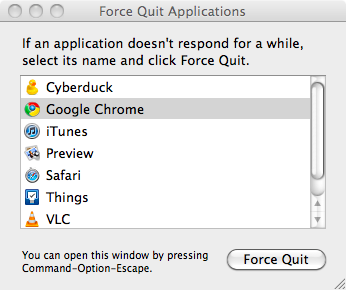
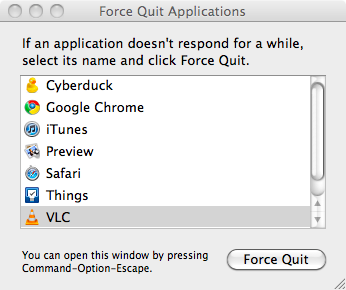
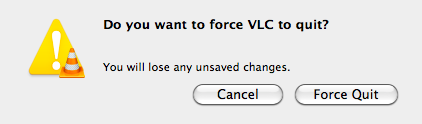
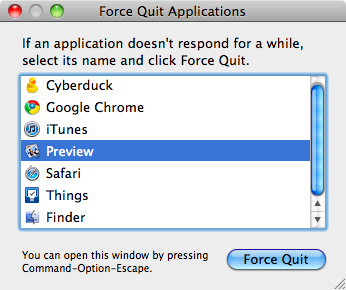
2 replies on “Force Any Mac App to Quit using Only Keyboard Shortcuts”
i fu’$&#&&ed up my powerbook g4 a1046. it goes to a dark screen with unable to find driver fot this platform and random commands and numbers & all i can do is shut off n on pleze help
Rikee,
It sounds like you may need to reinstall OS X from scratch.
Possibly your hard disk is corrupt – it would be worth checking it for errors, in case it needs replacement.
There is probably a more direct solution, but I don’t know it.
If you’ve got important files on your hard disk, you can get them off by connecting the PowerBook G4 in “target disk mode” via a Firewire cable to another Mac.
Another option is to remove the drive from the PowerBook, put it in a USB drive case, and plug it into another Mac.
Cheers,
-Tas.