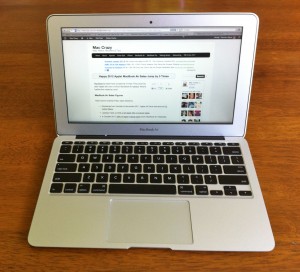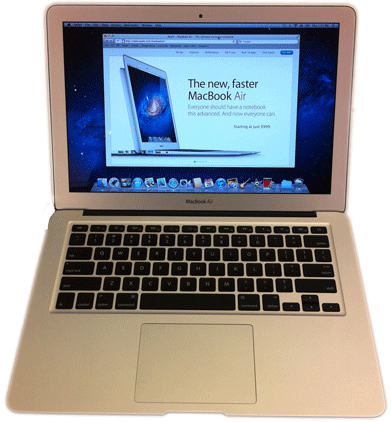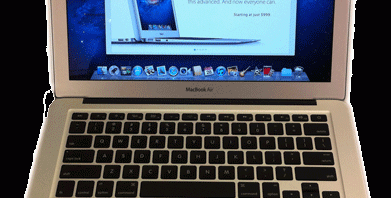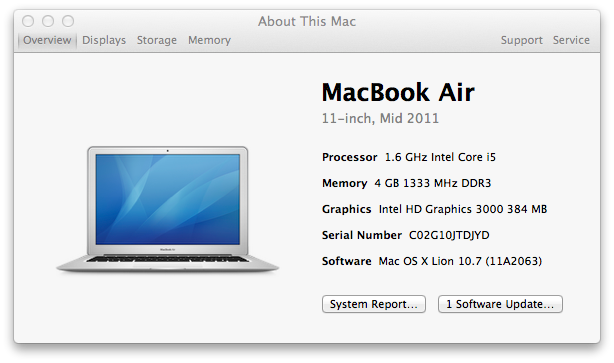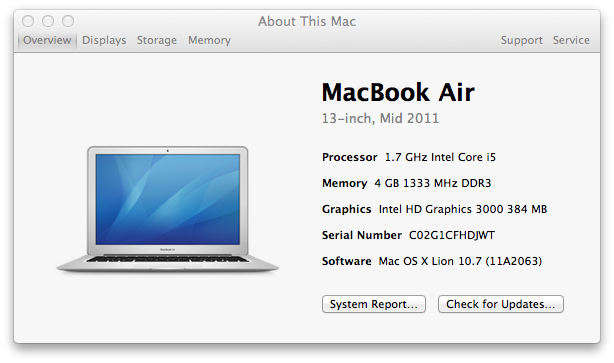Apple claims 7 hours of battery life for the current MacBook Air 2011 / 2012 model. Upset buyers say the battery lasts 2 hours. What’s the truth? How much battery life will you get?
There’s a big range in battery life reported for the new MacBook Air (MBA) – in the article you’ll discover why. You’ll also learn how to get great battery life.
Some people are complaining of the new MacBook Air being too hot and running the fan too often. Others say its fine – a little warm sometimes, nothing unusual. You’ll learn the probable cause for this.
This article gives both real life times and benchmarks for the 2011 / 2012 MacBook Air‘s battery life. Both the MacBook Air 11 inch and MacBook Air 13 inch models are covered. The battery life for Core i7 processor upgrade is also compared with the standard Core i5 processor.
The battery times in this article are specifically for the current MacBook Air 2011 / 2012 model, released mid-2011 (July).
To piece together the MacBook Air battery life puzzle, information is used from:
This is a big article to write – there’s a lot of information to integrate, and lots of references, tricks & surprising findings I don’t want to leave out. Some people may be holding out on buying a new MacBook Air until the issue of battery life has been cleared up. For these people, I’ve written a short answer with the essentials until I’m able to complete the main article.
If you hang on until the end of the article (or just scroll down), you can also find out where you might get a discount on a new MacBook Air, from a company you already know. It just doesn’t occur to most people that they could buy their Mac Air there, and save a bit of money.
MacBook Air Battery Life – The Short Answer
- The battery life estimates that Apple gives – 7 hours for MacBook Air 13 and 5 hours for MacBook Air 11 for wireless web – are possible.
- The short battery times seen in forums – two to three hours – are possible too.
- Long battery life comes mainly from the processor being idle most of the time, saving lots of power.
- Making the processor just a little busier can burn down the battery surprisingly faster. Just 5% utilization of one of the Air’s two CPU cores can translate into 20 to 30 minutes less battery.
- Flash, the technology used for a lot of web video and animated ads, seems to be the “usual suspect” for most people in using CPU and using up their battery. One bad Flash advertising banner can use a whole CPU core.
- Apple ships the new MacBook Air without Flash installed. If you use the Air that way, you will most likely reach Apple’s “wireless web” battery life estimates.
- You could uninstall or switch off Flash to maximize your MBA battery life. Most people, however, want Flash to watch video on the Internet.
- There is software such as ClickToPlugin (free) for Safari, that disables Flash items on web pages until you click on the Flash item to enable it.
- Leaving applications open swallows battery. I doubled my battery life by closing apps I wasn’t using.
- You can see how much power your apps are using with the excellent free app coconutBattery. I’d close an app and watch the number of watts being used drop. Recommended.
- Some software installs startup items, daemons, extensions or background processes that consume CPU. Possible background battery abusers are Adobe CS5, Microsoft Office 2011 and Skype. For example Outlook on my Air is checking my office emails in the background. If you install a lot of software, you probably have a lot of software running in the background that may not be visible as an app. Quit or turn off what you can.
- If you use Apple Migration Assistant to move your previous Mac’s software to your MacBook Air, you may have dragged years of unused background software across. If you’re guzzling battery, try a clean install of Mac OS X Lion and the apps you actually use.
- Screen brightness affects power use, but the number of apps running has a much bigger effect.
- MacBook Air i5 vs i7 battery consumption: the battery consumption for the i7 vs the i5 is roughly the same for nearly all use. Battery time for the i5 and i7 is very close on the 13 inch MacBook Air. The i5 on the 11 inch MacBook Air get roughly half an hour more battery time that the i7 MacBook Air 11″.
- You don’t need to see high CPU usage in the Activity Monitor app for your battery to be guzzled. Background software starting, failing and restarting repeatedly will eat battery.
- If your MacBook Air has short battery life inexplicably, running select features of the Onyx utility has fixed battery life problems for some people.
- Another possibility if your battery doesn’t last long is to try a SMC reset of your MacBook Air. I haven’t confirmed this helps – it’s typically done when the MacBook Air fan is running constantly. Please leave a comment if it helps your battery life.
- Yes – this really is the short answer! Now you know why I’m tackling writing this article in parts!
Okay, here they are: MacBook Air battery life estimates for different patterns of usage. For all of these, the 13″ Air does about half an hour more, the 11″ Air around half an hour less.
- Wireless Web (no Flash) – roughly 7 hours
- Wireless Web (Flash) – roughly 5 hours
- Wireless Web (Flash), Downloading & Video – roughly 3.5 hours
- Lots of apps or background software running as well – roughly 2.5 hours
(Source: mostly AnandTech)
If you already got what you’ve needed from this article and you’ve read enough, please consider clicking +1, Tweet, Like or even better linking to this article from your website or blog. There’s a lot of misinformation about MacBook Air battery life – I’m aiming to clean that up and consolidate it here. Still, it’s not much use unless people can find this article in Google. Making a link to this article with the text “MacBook Air Battery Life” helps this article make the first page for search results. Thanks if you can!
Oh, and don’t forget the MacBook Air discounts, if that’s of interest.
MacBook Air Battery Capacity
Let’s start with facts. The MacBook Air (MBA) comes in two sizes – an 11 inch ultraportable, and a 13 inch for more general use. (If you want some facts to help decide between the models, see “MacBook Air 11 or 13 inch – which is better?”.)
Fact #1: The MacBook Air 11 inch has less battery life than the 13 inch. This is because the 11 inch Air has a smaller battery.
The battery for both size Macs is a lithium polymer battery. The 11 inch MBA comes with a 35 watt-hour battery. The 13 inch MBA, being larger, can fit a bigger battery. The MacBook Air 13 has a 50 watt-hour battery.
Here’s a table of the battery capacity for the current MacBook Air models. I’ve included the MacBook Pro battery capacities for comparison:
The 13 inch Air has 43% more battery capacity that the 11 inch Air.
Offsetting the 13″ larger battery advantage is that the 13 inch Air will use more battery for the screen backlight because of its larger screen.
The 13 inch Mac Air’s screen is about 25% larger by area than the 11″ Mac Air, so the 13″ Air – at the same brightness – would pull roughly a quarter more juice for the screen. Complicating the screen size / power use comparison is the fact that MacBook Air’s use screens from two different manufacturers – Samsung & LG. The LCD panel’s power requirements may be different.
It is clear that the 13 inch MBA has more battery life than the 11 inch MBA, even with the power consumption of its bigger screen. Specifics on this battery length advantage of the 13 inch model to follow.
MacBook Air Battery Life – According to Apple
Now let’s get the official story. Apple gives the following estimates on its website for the new MacBook Air’s battery life:
| Model |
Battery Life for Wireless Web |
| MacBook Air 11 inch |
5 hours |
| MacBook Air 13 inch |
7 hours |
These estimates are unchanged from the last-2010 MacBook Air models. These previous models used Intel Core 2 Duo processors (C2D). The late-2010 MacBook Air models have excellent battery life, often exceeding Apple’s five and seven hour battery life estimates.
Apple’s battery life estimates for the MacBook Air 2011/2012 models are impressive. Keep in mind Apple asserts the new MacBook Airs have 2 to 2.5 times the processing power over the last MacBook Air model. The new MacBook Air has new Intel technology integrating the graphics processor (GPU) onto the same silicon chip as the main processor (CPU).
This first generation of ultra low voltage Intel Core processors) benchmark up to three times faster than the previous Core 2 Duo models. Apple gives exactly the same battery life estimates as the previous models. Is this believable?
The Core 2 Duo processors in the late-2010 MacBook Air are in fact rated for roughly the same peak power usage as the Intel i5 and i7 processors in the 2011 / 2012 MacBook Air – around 17 watts. It’s plausible – on paper – that the new i5 i7 models could match the battery life of the previous models.
MacBook Air Battery Life Reported in Online Forums
Okay, what’s happening out there in the wild? All of these battery running times are for the 2011/2012 MacBook Air models with Core i7 or i5 processors.
| Forum User |
MacBook Air Model |
Battery Life |
Apps |
| sabrelli |
MacBook Air |
5+ hours |
Web, Word, Excel |
| Reading1241 |
MacBook Air |
3 to 3½ hours |
Web (Flash Blocked) |
| Foam Roller |
MacBook Air |
Just under 7 hours |
Web, a Couple Short Videos, Excel |
| anonymous |
MacBook Air |
3½ to 4 hours |
– |
| Horrorking |
MacBook Air |
6 hours |
Web |
| Its Cam |
MacBook Air |
5+ hours |
– |
| Jim Bailey |
11″ MacBook Air |
3½ hours |
Activity Monitor, Others |
| Shane (alcheme) |
MacBook Air 11″ |
2 to 3 hours; with Flash disabled 5 hours |
Web |
| Xavier Lanier |
11″ MacBook Air i5″ |
4 hours 50 minutes |
Web, Writing, Email, iPhoto |
| DMC |
MacBook Air 11″ i5 |
2 hours |
– |
| pharrel |
MBA 11″ i5 |
4 to 5 hours |
Web |
| Riker88 |
MacBook Air 11″ i7 |
3½ to 4 hours |
Web, MS Office |
| jaa |
11″ MacBook Air i7″ |
3½ to 5 hours |
– |
| Erik R |
MacBook Air i7 11″ |
2½ hours |
Sparrow, iTerm, Mail, iCal, Reeder, Skype, Trillian, etc |
| ryanluke |
11″ i7 MacBook Air |
Less than 2 hours |
– |
| Onitsuka Tiger |
MacBook Air 13″ |
3 to 4 hours |
Web, Music |
| Digu |
13″ MacBook Air |
5 hours |
Web |
| w1cked |
MacBook Air 13″ i5 |
4 – 5 hours |
– |
| jules667 |
13″ MacBook Air i5 |
Lucky to get 5 hours |
Web |
| ryu74 |
MacBook Air i5 13″ |
4½ hours |
Software Development |
| Ghostly |
MacBook Air i5 13″ |
8 to 14 hours |
Web, Word Processing |
| Iverson76ers |
MBA 13″ i5 |
3 to 4 hours |
Web |
| Jimmy Obomsawin |
MacBook Air 13″ i7 |
2½ to 3 hours |
Web |
| Vics |
MarBook Air i7 13″ |
5 hours |
– |
| addisonm |
MacBook Air i5 |
4 to 6 hours |
MS Word |
| Jason Fear |
i5 MacBook Air |
7 hours (projected) |
– |
| iccaprar |
MacBook Air i7 |
3½ to 4 hours |
Web (Flash Blocked), PDF |
| Matt Hardy |
i7 MacBook Air |
2 to 2½ hours (before fixing issues from Lion upgrade) |
Text Editing, Web |
We’ve got two to seven hours battery life across the responses, with one user claiming up to 14 hours. How can there be such a very wide range of battery life, especially as many users are just using the web? Let’s look at some controlled battery tests from MacBook Air reviews.
MacBook Air Battery Life Test by Macworld
Jason Snell at Macworld.com tested six models of the new MacBook Air, in both the 11 inch and 13 inch sizes, with the Intel i5 and i7 processors. The battery test is to loop playing a video in full-screen.
Here are the MacBook Air battery times Macworld got:
| MacBook Air Model |
Battery Life |
| MacBook Air 11″ i5 4GB |
3 hours 25 mins |
| MacBook Air 11″ i7 |
3 hours 22 mins |
| MacBook Air 13″ i5 |
5 hours 20 mins |
| MacBook Air 13″ i7 |
4 hours 53 mins |
Notice there’s not that big a difference between the times for the i5 and i7 processors. So for fullscreen playback of a looped video, we have 3½ hours for the 11 inch Air, and 5 hours for the 13 inch Air.
MacBook Air Battery Life Testing by Engadget
Engadget’s standard battery life test is to loop playing a video. Playing a video is typically drains a battery faster than browsing the web. On their 13 inch MacBook Air i5, Engadet got 5 hours 32 minutes of battery time.
Tim Stevens, the reviewer, concludes:
The seven hours Apple advertises for the 13 (five for the 11) is well within reach if you’re not doing anything too taxing.
Tim also noticed that the MacBook Air 2012 / 2011 model lasted one hour more than the last year’s MacBook Air model.
LAPTOP Magazine Tests MacBook Air Battery Life
LAPTOP Magazine tested the battery life of a 2011/2012 MacBook Air i5 13 inch with continuous web browsing. Web browsing typically uses less power than video playback, used in some of the other battery life tests referenced in this article. LAPTOP Mag’s test gave 6 hours 25 minutes of battery life.
How Can the MacBook Air’s Battery Life Be So Short?
The current MacBook Air models have an amazing secret power. The Intel processors in the current MacBook Air lineup are in fact very, very special. Under a light workload, the ultra low voltage Intel Core i5 or i7 processor in a MacBook Air, runs at just 1.6 to 1.8GHz, and consumes little power.
What most people don’t know, is that the MacBook Air processors are firebrands that can speed up to 2.9GHz and match the performance of the processors in the 2010 MacBook Pro 15 inch and 17 inch models, and even match the current 2011 / 2012 MacBook Pro 13 inch model. The base MacBook Air, costing $1,000, has comparable processor and storage performance to my top-of-the-line 15 inch MacBook Pro purchased August 2010 for $4,000. That is simply amazing.
The MacBook Air’s high performance doesn’t come without cost. When the MacBook Air processor runs at full speed, it drinks a lot more power than when lightly used. Combine the capacity to run fast with a thin and light lithium polymer battery (read small capacity) and you have the possibility of short battery life. The battery won’t last long when software slams the CPU, either because the software is genuinely working hard, or because the software is not efficient.
If software was written to be energy efficient, software would only use the compute cycles it really needs. The MacBook Air would hardly ever rise over it’s resting heart rate. Unfortunately, the primary consideration for software is getting it working and released. Many programmers never think about the effect of their software on your battery. A poorly written animated Flash ad can consume a whole processor core. (Which is why Apple didn’t allow Flash on the iPhone, iPad & iPod, and why Flash no longer comes pre-installed on new Macs.) Apparently watching Netflix, which uses Microsoft’s Siverlight technology, can similarly eat a whole processor. Apple’s own iCloud sync process use some battery, as will hourly Time Machine backups.
The good news is some software is improving it’s processor and battery efficiency: Flash for Mac seems to have gotten much better over the last six months. I just tried playing some full HD (1080p) movie trailers on YouTube in Safari: Avatar used just 9% of one processor core, and the Lord of the Rings used 13%. It looks like Flash is now using the graphics processor for video decoding rather than the central processor. That’s a great improvement.
Full size laptops have much higher capacity batteries; the 15″ MacBook Pro’s battery capacity is twice that of the 11″ MacBook Air. So full size laptops have the battery capacity to last longer when their processor is working hard. Having a MacBook Air is like having a supercar that can go 200 miles per hour (320km/h), but has only a 6 gallon (22 litre) gas tank.
Using processor power generates heat. On top of the compute processor, these special i5 & i7 processors have the entire video processor, the Intel HD3000, on the same piece of silicon. Together this central processor (CPU) and graphics processor (GPU) can generate a lot of heat. When either processor is busy – and particularly when both processors are busy – the fan needs to run to keep the i5 or i7 chip in the MacBook Air from overheating. The MacBook Air is little, so it’s fan is little, and a little fan needs to rotate fast to push enough air to cool the processor. If the MacBook Air is under load, the MacBook Air fan can be noisy.
The last generation of MacBook Air models (released late 2010) look identical to the current Mac Air, but contain a Core 2 Duo processor. The Core 2 Duo’s performance is a 2 to 3.5 times slower than the Core 2 Duo. The Core 2 Duo does have one advantage over the i5 & i7: it can’t work as fast, so it can’t consume as much power. I could easily get over five hours battery life on my late 2010 MacBook Air 11-inch Core 2 Duo without doing anything special. If I’d applied the battery optimisation tips in this article, I’d probably get over 8 hours battery life. If you want great battery life and aren’t concerned with performance, get the MacBook Air Core 2 Duo 11 inch or 13 inch – they’re cheaper, and still available new.
To match the long battery life of the previous MacBook Air model, Apple could have speed limited the new MacBook Air’s processors. This would extend battery life at the cost of performance. Why didn’t Apple speed limit the processors? Well, having all the power in such a small package is just too attractive!
Since I got my Core 2 Duo MacBook Air, I hardly use my MacBook Pro. The MBA is light & svelte rather than big & awkward, and due to it’s flash storage, it’s fast – the Air makes computing more casual, convenient & fun. I don’t want to lug a Mac Pro with a DVD player and big screen around. If I need a big screen, I’ll plug one in – they’re cheap. When I did video work on the Core 2 Duo Air, its slow processor became obvious and I wanted my Mac Pro again. And if I wanted fast connections into my Core 2 Duo MacBook Air, like Gigabit Ethernet, and Firewire, I couldn’t.
With the latest MacBook Air, these two reasons to switch back to my MacBook Pro are gone. The i5 & i7 processors in the current MacBook Air are fast enough for video work. With the introduction of the Thunderbolt port in the current MacBook Air, just arrive at home or the office, plug in a tiny connector, and connect a huge external display and make ultrafast connections (1GB per second) to networks, fast disk arrays and other peripherals. The size and weight of the MacBook Air is the future of laptops. I suspect Apple’s MacBook Air engineers feel the same way, and they’re gradually removing reasons why you’d need a hefty laptop. That’s why I suspect Apple engineers couldn’t bring themselves to hobble the processors, even though this makes it possible to quickly burn the MacBook Air’s battery to the ground.
It would still be possible for Apple to add option to the Energy Saver panel of System Preferences to limit the processor speed when on battery. I hope they do.
Are you Buying a New MacBook Air?
If you’re buying a new MacBook Air and you want to buy from a trustworthy company, it’s worth checking Amazon.com’s current prices. Follow these links to get the current MacBook Air prices at Amazon:
- 13 inch MacBook Air
- 11 inch MacBook Air
At the time of writing, all the MacBook Air’s linked above come with free shipping.
If you click one of the links above and do choose to buy your MacBook Air from Amazon: (a) you may get your new MacBook Air a bit cheaper, and (b) Amazon will pay me a commission. This supports me to keep writing good Mac articles.
Thank You!
Was this article helpful? If you link to this article from your blog or website, or click the “+1” or “Like” buttons, it really helps share this article – thanks! (I’m playing catch up with MacWorld, who have 41 million links.)
Got comments or questions? There’s a comment form at the bottom of the webpage.